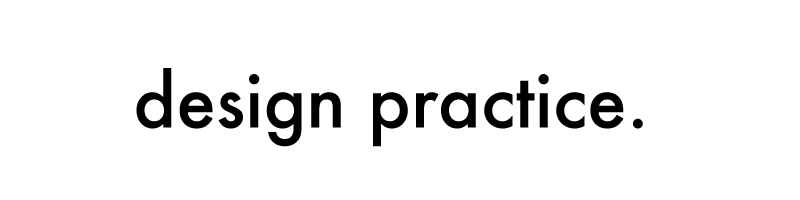Modern Clix
Blogger template by Introblogger
Archives
- Friday 30 November 2012
- In OUGD405
- 0 Comments
OUGD405 - Primary, Secondary and Direction Design Boards
- Thursday 29 November 2012
- In OUGD405, Software Inductions
- 0 Comments
Adobe Photoshop Workshop
The basics of Photoshop...
How to sharpen an image?
How to sharpen an image?
The destructive transformation - Irreversible
How to set up a new page
Preset
Print Based
- U.S Paper
- International Paper
- Photo
Screen Based
- Web
- Mobile and Devices
- Film and Video
We must create a document at the size which we want to use it - if not we will get pixelation. example, enlarging an image which was made as A4 scale to A1 scale the pixels will be seen.
Resolution is the quality of image you will get. 300 hundred is the standard, there are higher resolutions available.
48 sheets - when printing large scale images. There are on printers which can print large scale images, it is done in separate sheets.
Billboards - 48sheets
Bus Ad's - 12 Sheets
Screen -
Web design - 72 pixels per inch, all screens have 72 pixels per inch which means that all resolutions for screen will be similar. There have been new inventions (retina display) which have more pixels per inch which makes life difficult for web designers. 72 pixels per inch is not actually correct though Graphic Designers stick at 72.
Using google images is bad for printing as the image will only be 72 pixels per inch which would not be suitable for print.
When printing use CMYK
When on screen use RGB
When on the screen the image is made out of light - RGB
When printing the colour is made out of ink or toner - CMYK
When changing the paper settings the colour mode stays the same. RGB colours cannot be recreated with ink. The setting doesn't change because we are working on a screen which means we are working in RGB and not CMYK.
Taken with Digital SLR camera. When taking an image on a camera the colour will always be RGB. Printers can not recreate the colours on the screen. Graphic Designers should never be surprised by the colour when printed. It is impossible.
Changing the image to CMYK is a destructive transformation.
Proof Setup
Test, to display the idea in general.
See what it would look like when we print it.
By default it is set up for CMYK mode. We can change it to show the different ink colours.
Gamut - the range of colours that a specific colour model is capable of producing.
Adjustment Layer
None Destructive.
Hue and Saturation tool
Increasing the Saturation makes the blues more brighter
Using reds instead of blue
Adjustment Layers
Levels
None destructive
Can select the areas which you want the adjustment to be applied to by painting over the areas you do not wish to include using the brush tool.
you can build up and use multiple adjustment layers.
Quick Selection Tool
Moving the highlights triangle in the levels bar brings the statue into focus.
To take the holes out of the adjustment use the magic want tool and select the holes.
Fill the holes with black which will take them out of the adjustment.
Automate means that Photoshop is going to do it for you.
Crop the image to get the full effect.
Next week bring in some images which can be used for post cards.
- Tuesday 27 November 2012
- In OUGD404
- 0 Comments
OUGD404 - Design Principles : Manipulating Letterforms
After doing this we were asked to come up with a wide range of different variations of each letter form using the parts of each font.
Subscribe to:
Posts (Atom)
About Me
Labels
- After School Club (7)
- Birth of a Font (2)
- Branding (1)
- Build a Brand (2)
- Design For Print (37)
- Design for Print and Web (12)
- Design for Web (24)
- Design Practice 1 (24)
- Design Practice 2 (38)
- Design Production (72)
- Development (55)
- Evaluation (7)
- Final Crit (2)
- Final Product (14)
- ISTD (6)
- Logo (2)
- Module Evaluation (2)
- OUGD403 (15)
- OUGD404 (29)
- OUGD405 (21)
- OUGD406 (27)
- OUGD503 (35)
- OUGD504 (80)
- OUGD505 (40)
- Primary Research (17)
- Product Range and Distribution (20)
- Project Report (2)
- Responsive (32)
- Software Inductions (12)
- Studio Brief 1 (48)
- Studio Brief 1 Individual Practice (23)
- Studio Brief 2 (46)
- Studio Brief 2 Collaborative Practice (18)
- Studio Brief 3 (19)
- Studio Session (12)
- Visit (3)
Blog Archive
-
▼
2012
(38)
-
▼
November
(16)
- OUGD405 - Primary, Secondary and Direction Design ...
- Adobe Photoshop Workshop
- OUGD404 - Design Principles : Manipulating Letterf...
- OUGD405 - Design Process
- OUGD403 - Module Evaluation
- OUGD404 - The Anatomy of Type : Part 5
- OUGD404 - Individual Letterforms
- OUGD404 - Typefaces
- Message and Delivery : Distribution - Changes
- Message and Delivery : Distribution
- OUGD404 - The anatomy of type : Part 3
- Final Posters : Message and Delivery
- OUGD404 : Design Principles Studio Task 2
- Message and Delivery Development Drawings
- Message and Delivery : Poster Development
- OUGD404 - An introduction to type : Part 1
-
▼
November
(16)
Powered by Blogger.
Copyright 2010. All rights reserved.
RSS Feed. This blog is proudly powered by Blogger and uses Modern Clix, a theme by Rodrigo Galindez. Modern Clix blogger template by Introblogger.